If you’re planning to run ads for your business or clients, you’ve probably heard about Google Ads Manager Account. But what exactly is it, and how can you set it up efficiently?
This guide explains what a Google Ads Manager Account is, why you need it, and how to set it up step-by-step to start managing campaigns like a pro.
What is a Google Ads Manager Account?
A Google Ads Manager Account (previously known as MCC – My Client Center) is a powerful tool that allows you to manage multiple Google Ads accounts from a single dashboard.
✅ Ideal for agencies, freelancers, or businesses with multiple ad accounts
✅ Saves time by letting you switch between accounts easily
✅ Helps manage billing, reporting, and campaign performance centrally
Why Should You Use a Manager Account?
Here are the benefits:
- Easy access to multiple accounts without logging in and out repeatedly
- Centralised billing for all linked accounts
- Share account access with your team securely
- View consolidated reports for better analysis
- Manage client accounts without needing their login credentials
How to Set Up a Google Ads Manager Account (Step-by-Step)
Step 1. Visit the Google Ads Manager Account Page
Go to Google Ads Manager Account signup.
Click on “Create a Manager Account.”
Step 2. Sign in with Your Google Account
Use your existing Google account email. If you’re an agency, it’s better to use your business email for professionalism and clarity.
Step 3. Enter Basic Details
- Name your Manager Account (e.g. “TheBlogSite Marketing”)
- Select your primary use (to manage your own multiple accounts or manage other businesses’ accounts)
- Choose your time zone and currency carefully, as these cannot be changed later.
Click “Submit.”
Step 4. Your Manager Account is Ready
Once created, you will see your Google Ads Manager dashboard. From here, you can:
✅ Link existing Google Ads accounts
✅ Create new ad accounts under your manager
✅ Invite team members to manage ads
How to Link an Existing Google Ads Account
- Click on “Accounts” in the left menu
- Select “Performance”, then click the blue plus (+) button
- Choose “Link existing account”
- Enter the Google Ads Customer ID of the account you want to link
- The owner of that account will receive a request for approval
- Once they approve, you can manage that account fully
How to Create a New Google Ads Account from Manager
If you’re managing new ad campaigns for clients or your own multiple brands:
- Click the plus (+) button
- Select “Create a new account”
- Enter account details like name, time zone, and currency
- The new account will be linked under your manager account automatically
Best Practices for Managing Google Ads with Manager Account
✅ Organise accounts logically – use clear naming conventions
✅ Set user permissions carefully – only give access to team members who need it
✅ Use labels and filters to track campaigns efficiently
✅ Monitor performance across accounts regularly
✅ Integrate with Google Analytics for deeper insights
✅ Keep track of billing settings to avoid confusion with multiple accounts
Difference Between Google Ads Account and Manager Account
| Feature | Google Ads Account | Manager Account |
|---|---|---|
| Purpose | Manage campaigns for one business | Manage multiple ad accounts from one place |
| Access | Single login for one account | Access multiple accounts with one login |
| Billing | Separate billing for each account | Can set up consolidated billing across linked accounts |
| Users | Users added to individual account only | Users can access multiple accounts with set permissions |
When Should You Create a Manager Account?
✔️ If you are a freelance marketer managing multiple clients
✔️ If your business has different brands with separate ad accounts
✔️ If you are an agency running ads for various businesses
✔️ If you want to delegate campaigns to team members easily
Final Thoughts
A Google Ads Manager Account is essential for anyone managing multiple ad accounts efficiently. It saves time, improves campaign management, and provides a consolidated view of all your advertising efforts.
If you’re serious about scaling your digital marketing services or managing your brands effectively, setting up a manager account is your first step towards professional Google Ads management.




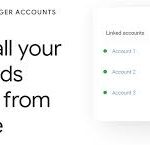
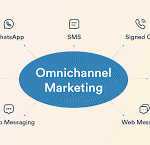

Leave a Reply